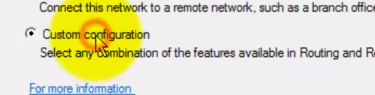First create a new shortcut to Outlook 2013. Right click/Run As Administrator. Send/receive.
If it works, it tells that it is the permissions. Then Right click /Compatibility/ Privilege Level/ Run This Program As Administrator. Send/Receive.
If it works, it tells that it is the permissions.
You could just leave it, OR, do this: got to C drive/ Program Files/ Microsoft Office/ Office 15 Folder/ Right Click/ Properties/ Security/ Administrators and Users All Checked Full Control. This should fix it permanently. Send/receive.