Add or Remove Sleep in Power Menu using a REG file
HKEY_LOCAL_MACHINE\SOFTWARE\Microsoft\Windows\CurrentVersion\Explorer\FlyoutMenuSettings
ShowSleepOption DWORD
0 = Remove
1 = Add
or
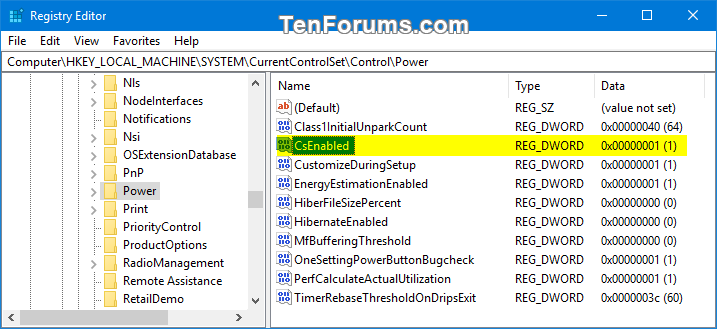
Add or Remove Sleep in Power Menu using Local Group Policy Editor
1. Open the Local Group Policy Editor.
2. In the left pane of Local Group Policy Editor, navigate to the location below. (see screenshot below)
 Computer Configuration/Administrative Templates/Windows Components/File Explorer
Computer Configuration/Administrative Templates/Windows Components/File Explorer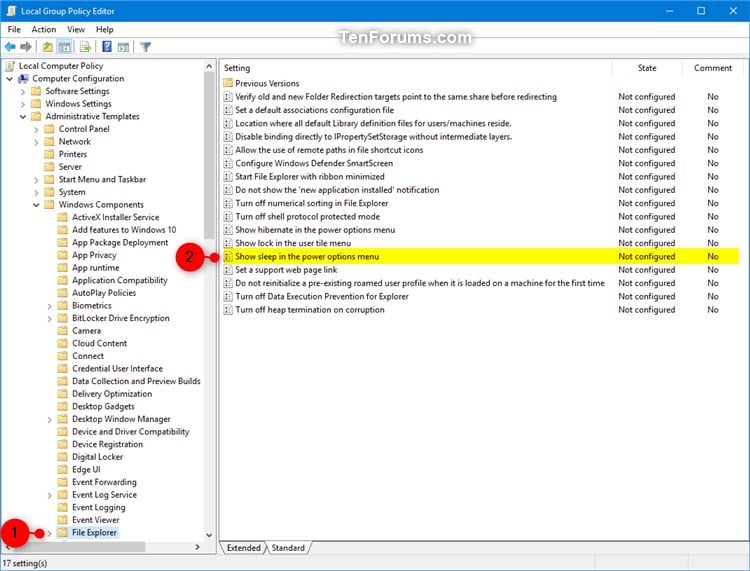
3. In the right pane of File Explorer in Local Group Policy Editor, double click/tap on the Show sleep in the power options menupolicy to edit it. (see screenshot above)